In this blog let me cover installing EPM 11.1.2.4 in Windows 2012 (i was preparing a VM box for POC, thought to cover the installation as a blog hope it will help someone)
Installing Enterprise Performance Management 11.1.2.4
Have downloaded the needed as shown below for the installation of
EPM 11.1.2.4 (I will be installing Essbase, Planning, R&A (FR),FDMEE &
DRM) for the Windows 64 bit box.
Extracted the 6 zip files to a common location
and calling the installer. Make sure its run as administrator.
Select the language as needed, here it will be
English.
The Pre-requisite check is done by the installer
and reports any issue if there are any.
I am leaving the defaults for the location of
the Middleware
Since this is the first time install on
this box, it does give me option only for the new install
Selected all the needed components as
stated in the beginning
If the .NET framework is not already
present will issue a warning and will install it as needed by the installer
All the selected components are shown and takes
the confirmation for the installation.
The final summary page will show the status in
GREEN if there is no issue encountered, if there are any issue it will reported
along with the RED indication.
Configuring Enterprise Performance Management 11.1.2.4
Configuring Hyperion Foundation
After the successful installation invoking the
configuration, leaving the defaults on the screen
As there is no other Foundation service is
previously configured, selecting the 2nd option and enter the repository
details, here its Oracle 12c database.
Tip: Make sure the Oracle database is enabled
with the UTF-8 encoding, else you will get this warning.
Once the database connection is successfully
established you will get the following screen for configuring the needed
components. I did the selection only for the Foundation components, to
demonstrate what are the components are part of the Hyperion Foundation.
Leaving the defaults,
Specify the Weblogic Domain details, if not
configure a new one
I am not a fan of deploying all the component to
a single managed server, so deselected the check box, so i get each managed
server created for each component.
Selecting the Oracle HTTP (the default one
shipped with the product) as the web server
The Summary page shows the component that will
be configured
The configuration went smooth and gave the
status in Green
The Following services are created by the configuration
After starting the web server and then the
Foundation Service i can login to the Workspace module
The Following components are installed along
with the Hyperion Foundation
- Oracle Hyperion Auditing
- Oracle Hyperion Common Administration
- Oracle Hyperion Common Security
- Oracle Hyperion Lifecycle Management
- Hyperion Common Install
- Oracle HTTP Server - 11.1.1.7

Configuring Hyperion Planning & Essbase
Essbase, Provider Services & EAS is selected
for the configuration
A single repository schema can be used to configure all the components, by selecting the check box on Product name
Following components will be configured
Summary page displayed once the configuration is completed
New Services are created after the configuration
for Essbase,EAS,Planning&Provider service as below
Tip: Two OPMN for Essbase & OHS respectively
Ran the Web server configuration to configure
the newly added components
Now can access Planning,EAS & Provider service
Configuring R&A,Calculation Manager & FDMEE
Selected the Calculation Manager, FDMEE &
R&A components
Specify the repository details for the following
components
Specify the file location for the RnA services
All the components are configured and the
summary is shown
Re-ran the Web-server configuration
You can see the new services in the service panel
And all the components are visible once the web
server is recycled.
You can validate all the components installed
and configured so far by running the EPM system diagnostic
And the validation report is generated
That completes the installation & configuration of the Oracle EPM (Essbase, Planning, RnA & FDMEE)
Happy Installing!!!

























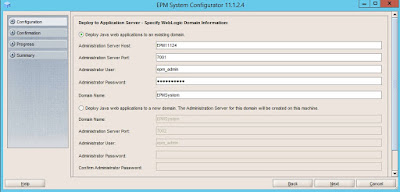























Thanks it was great step by step. Hope you do another Blog of upgrading from 11.1.2.3.700 to 11.1.2.4. This will help a lot.
ReplyDeletethanks its very use full for me
ReplyDeleteThanks Pavan. I am trying the same but in the installer "essbase" is being disabled. do u know how to get essbase enabled so that i can install this as well
ReplyDeleteHow might Solve Slow Windows Startup after Oracle Installation? Contact to Remote DBA Services
ReplyDeleteFor the most part Oracle clients asked commonly for what valid reason our Windows framework start-up gets moderate in the wake of introducing Oracle database undertaking version. This moderate windows issue happens because of some specialized hiccups and it requires some extraordinary aptitudes to explain this. The most noticeable answer for this issue is either set your whole Oracle related windows administration to manual mode and begins them when you require them.
Generally in the event that you are looking for speedy arrangement at that point quickly connect with Online Oracle DB Support or Database Administration for Oracle.
For More Info: https://cognegicsystems.com
Contact Number: 1-800-450-8670
Email Address- info@cognegicsystems.com
Company’s Address- 507 Copper Square Drive Bethel Connecticut (USA) 06801
Informative post. Thanks for sharing
ReplyDeleteMicrosoft PPM/EPM arrangement
ReplyDeleteSuch a great and informative post, keep sharing in further to gain useful information. Thank you
Microsoft PPM/EPM Arrangement
Loved readingg this thank you
ReplyDeleteThis blog post provides a helpful step-by-step guide to installing EPM 11.1.2.4.
ReplyDelete