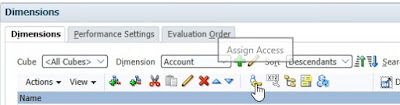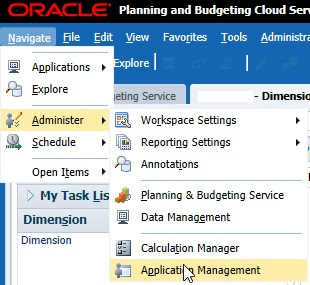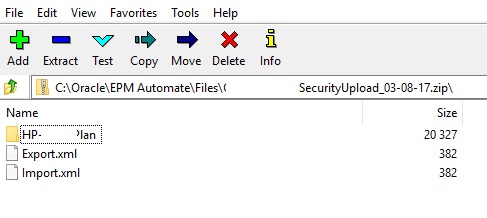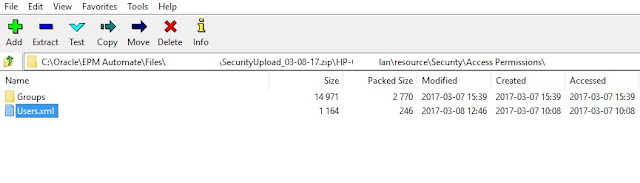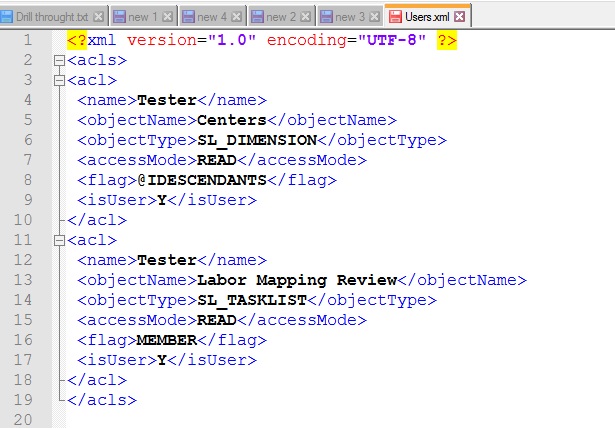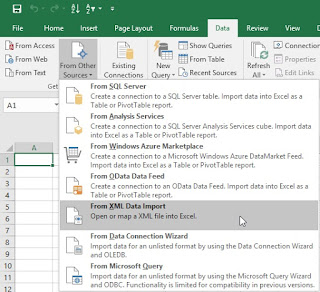Have seen this question multiple times in the public forum on how to access the Data Management directly rather than accessing it via the Workspace?
The URL for On-Premise to access the Data Management directly
http://Foundationserver:19000/workspace/index.jsp?module=aif.launch
The URL for PBCS/EPCS to access the Data Management directly
https://vecghypdemo.pbcs.us2.oraclecloud.com/workspace/index.jsp?module=aif.launch
While accessing the above URL if the Workpace is already opened it opens in a seperate tab. If not logged in before opens up in the same tab in IE.
Note: This is applicable to both On-Premise and PBCS/EPCS